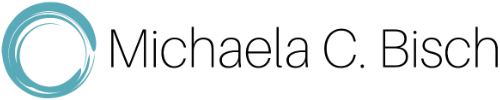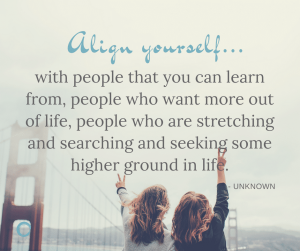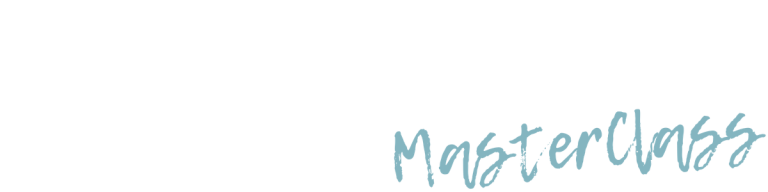Thank you for subscribing to michaelacbisch.com.
Many email and internet companies are using programs to block unwanted email, often called spam. Sometimes, however, these programs block emails you want to get.
To ensure you are receiving my emails do the following: Simply add the corresponding michaelacbisch.com email addresses to your email whitelist to ensure the best chance of receiving my content and updates.
A whitelist is a list of accepted email addresses or domain names from which an email blocking program will allow messages to get through to your inbox.
White-list my emails now, before your delivery is interrupted.
Of course, every email system is different. Below are instructions for some of the more popular ones. If yours isn’t here, please contact your Internet Service Provider’s (ISP) customer service team for their instructions. If you’re using some sort of spam filtering or blocking software yourself (in addition to what your ISP provides), you can also find instructions on how to exempt your subscription from some of the more popular ones of those programs.
Gmail
1. In your inbox, locate an email from mi******@mi************.com (ex. your welcome email).
2. Drag this email to the “primary” tab of your inbox.
3. You’ll see that the next mail will go straight to your primary folder in the future.
Yahoo! Mail
1. Open the email message from mi******@mi************.com to your address book.
2. Click Add to contacts next to [wlemail].
3. On the Add Contact popup, add additional information if needed.
4. Click Save to finish.
AOL Mail
1. Click Contacts in the right toolbar.
2. Click Add Contact.
3. Enter [wlemail] and additional information if you wish.
4. Click Add Contact button in the popup to finish.
Apple Mail
1. Click [wlemail] in the header of the message you’re viewing.
2. Click Add to finish.
Mac Mail
1. Click Address Book .
2. Click File.
3. Click New Card.
4. Enter [wlemail] and additional information if you wish.
5. Click Edit to finish
How to Ensure You Receive My eMails
Thank you for subscribing to michaelacbisch.com.
Many email and internet companies are using programs to block unwanted email, often called spam. Sometimes, however, these programs block emails you want to get.
To ensure you are receiving my emails do the following: Simply add the corresponding michaelacbisch.com email addresses to your email whitelist to ensure the best chance of receiving my content and updates.
A whitelist is a list of accepted email addresses or domain names from which an email blocking program will allow messages to get through to your inbox.
White-list my emails now, before your delivery is interrupted.
Of course, every email system is different. Below are instructions for some of the more popular ones. If yours isn’t here, please contact your Internet Service Provider’s (ISP) customer service team for their instructions. If you’re using some sort of spam filtering or blocking software yourself (in addition to what your ISP provides), you can also find instructions on how to exempt your subscription from some of the more popular ones of those programs.
Gmail
1. In your inbox, locate an email from mi******@mi************.com (ex. your welcome email).
2. Drag this email to the “primary” tab of your inbox.
3. You’ll see that the next mail will go straight to your primary folder in the future.
Yahoo! Mail
1. Open the email message from mi******@mi************.com to your address book.
2. Click Add to contacts next to [wlemail].
3. On the Add Contact popup, add additional information if needed.
4. Click Save to finish.
AOL Mail
1. Click Contacts in the right toolbar.
2. Click Add Contact.
3. Enter [wlemail] and additional information if you wish.
4. Click Add Contact button in the popup to finish.
Apple Mail
1. Click [wlemail] in the header of the message you’re viewing.
2. Click Add to finish.
Mac Mail
1. Click Address Book .
2. Click File.
3. Click New Card.
4. Enter [wlemail] and additional information if you wish.
5. Click Edit to finish